 Update 10/11/2015: A few minor updates toward the end of the post.
Update 10/11/2015: A few minor updates toward the end of the post.
Update: we’ve finally nailed down a time when we’re all able to get together and record our AX wrap-up of Doom. (Better late than never!) And I think (knock on wood) I’ve gotten to the bottom of my computer problems. So look forward to a new podcast episode soon!
By now, hopefully everyone has checked out our latest Cool Find, and are having fun with it. I sure am, as you can probably guess by my Twitter feed. (By the way, if you haven’t seen it yet, please do check it out.) I wanted to throw together a quick list of tips, tricks and techniques that I found helpful, and that I hope will help other new players as well.
This guide is meant primarily for beginners, though you might want to glance through it even if you’ve been playing for a while – you might learn something. (Or, at the very least, maybe you’ll spot a glaring error that I made, and you can correct me.) Also, some of these hints may seem obvious, but you never know, maybe there are things that some people find “blindingly obvious” that others don’t. Finally, some of what I say below may be repeats of what people have said in some of the other guides out there. Again I am doing this as a convenience for new players, so that you can get as much information as possible here in one (hopefully) easy to read place. (Plus some of the guides may seem kind of intimidating, especially to newbies.) I would definitely still read the various guides out there, once you’ve gotten into the rhythm of the game, if you’ll forgive the pun.

![[Play Now!]](http://media.otakunopodcast.com/images/PlayNow.jpg)
![[View our eBay Auctions]](http://bayfeeds.com/images/Right_Now_108x45.gif)
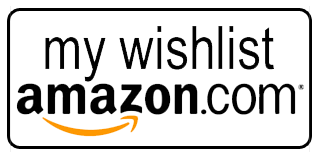
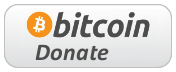













[…] maxim-, Love Live! School Idol Project, Love Live! School Idol Festival app for iOS and Android (here are some tips and tricks for new players, and here is a video showing you all the ways the game gives you free Love Gems), Sushi Cross app […]
Go ahead with confident