 Update 10/11/2015: A few minor updates toward the end of the post.
Update 10/11/2015: A few minor updates toward the end of the post.
Update: we’ve finally nailed down a time when we’re all able to get together and record our AX wrap-up of Doom. (Better late than never!) And I think (knock on wood) I’ve gotten to the bottom of my computer problems. So look forward to a new podcast episode soon!
By now, hopefully everyone has checked out our latest Cool Find, and are having fun with it. I sure am, as you can probably guess by my Twitter feed. (By the way, if you haven’t seen it yet, please do check it out.) I wanted to throw together a quick list of tips, tricks and techniques that I found helpful, and that I hope will help other new players as well.
This guide is meant primarily for beginners, though you might want to glance through it even if you’ve been playing for a while – you might learn something. (Or, at the very least, maybe you’ll spot a glaring error that I made, and you can correct me.) Also, some of these hints may seem obvious, but you never know, maybe there are things that some people find “blindingly obvious” that others don’t. Finally, some of what I say below may be repeats of what people have said in some of the other guides out there. Again I am doing this as a convenience for new players, so that you can get as much information as possible here in one (hopefully) easy to read place. (Plus some of the guides may seem kind of intimidating, especially to newbies.) I would definitely still read the various guides out there, once you’ve gotten into the rhythm of the game, if you’ll forgive the pun.
First, let’s start with some general pointers and advice.
You WILL suck — HORRIBLY — especially at first, and especially if you’re new to rhythm games. But that’s okay, because believe it or not, everyone else sucked just as bad when they first started out. Yes, even those YouTubers that manage to pull off those Full Combos on Expert mode. Don’t give up! Just keep
swimmingplaying. And as you play you WILL get better. Play Easy songs until you feel you have the concept down and are used to the game mechanics, then ratchet up the difficulty to the next level when you feel you have started getting the hang of it. Basically, when you start to feel comfortable at a particular level, when you can start reliably and regularly getting good scores and/or long combos, that’s when you want to ratchet up to the next difficulty level.You will also suck on the first few songs that you play during any given play session, and especially so if you’re just switching tasks from something else (e.g. coming home from work, just getting up, etc.) It takes your fingers and brain a while to warm up and “context switch” to a new task. It might help to play one or two songs at one difficulty level, or play at your normal difficulty level and just mentally be prepared to suck the first time or two. (Pro athletes do the same thing: they don’t just hop out on the field from a cold start, they start by doing some stretches, limbering up, etc.)
You will also start to suck as you start to get tired. So if you start messing up noticeably, it might be time to put the phone down and take a bit of a break (or even quit for the night and go to bed.)
This may sound mind-numbingly obvious, but it’s worth saying it anyway. They call these things rhythm games for a reason. The notes will appear based on the rhythm of the song. So it helps if you are familiar with the songs. It’s pretty easy to find them on places such as YouTube and the Love Live wiki. Listen to the song, and figure out its beat/tempo/timing/pacing/whatever you call it. (Disclaimer: I am not a musician. Although I did play piano at one point, that was a long time ago in a galaxy far far away, and I have forgotten most of it. So please forgive me if I am using incorrect musical terminology or whatnot.) Just be careful though, because sometimes the game can trick you by, for example, putting notes in between beats (half beats? off beats?) and such. If you don’t mind being a little “cheaty,” you can go on YouTube and find videos of people who recorded their LLSIF play sessions, and watch and learn the beat patterns. There are also wikis with the beat patterns on them. (Note that familiarizing yourself with the songs before playing them can be difficult to do when playing Score Match events, since the song you’ll be playing is chosen at random right before the match begins; in this case you can look on the various forums, subreddit, etc. and see what other people participating in the Score Match have been talking about, and get a fairly good idea of what songs are currently in rotation. Again, a bit cheaty, so it’s up to you whether you want to go this route or not.)
Now a very important note about protecting your LLSIF account and all your precious waifus cards.
The first thing that you should do is head over to the “Other” tab and get your Transfer Code. You will need this.
Your Transfer Code is used to move your account data onto a new device. More importantly, you may need it if you should ever need to uninstall and reinstall the app, or if the app crashes and wipes out all your data, or if your phone crashes or starts acting weird and you need to reset it. Deleting the app WILL erase your data, and the Transfer Code is the only way of recovering it.
Tap the “Other” tab at the bottom of the screen, then tap the “Settings” button. Make sure the “Account” tab is selected, then look where it says “Transfer Passcode.” Next to this you will see two buttons, the first one is labeled “Enter” and the second one is “Issue.” (These may be a bit hard to read, especially on smaller screens.) Tap the “Issue” button (the one on the right). A screen will appear asking you to confirm that you want a transfer code. Tap “OK.” You will see a new screen with a 16-character code on it. Write this down. You should also take a screenshot of this screen (here are instructions on how to do this on iOS and Android.)
Keep this number secret! Anyone who has this number can claim your account for themselves. Treat it like the password to your bank account or Facebook account or something.
Once you use your transfer code, it becomes invalid. You will need to issue a new Transfer Code if you want to transfer your account to a new device. Best practice is, immediately after you use a Transfer Code, to go to the Settings screen and issue yourself a new one right then and there, before you forget.
You should also grab your Friend ID code while you’re at it.
Your Friend ID Code is basically your account ID. Other people can type this in and send you a friend request. It is also a way to identify your account if you should ever need to contact KLab technical support (if you are ever get corrupted/missing account data, or lose your account and forgot to issue yourself a Transfer Code, or if for some reason your Transfer Code doesn’t work, etc.)
Tap the “Other” tab at the bottom of the screen, then tap the “Profile” button. Your Friend ID is the 9-digit number shown below your username. Write this down and take a screenshot of it too.
Unlike the Transfer Code, your Friend Code is public. Feel free to give it out to people, put it as part of your forum signature, whatever. Just be aware that you’ll probably get a barrage of friend requests. 🙂
Nothing sucks more than, right as you’re hitting your groove, getting all the notes correctly, making a long combo (or maybe you’re even on the verge of finally pulling off that elusive Full Combo) — only to have something come along and interrupt you. So here are some tips for eliminating those pesky interruptions/distractions.
First, for the love of (insert random deity), TURN OFF LIVE SHOW POP-UPS. These are those graphics of the cards/characters that appear whenever their skills activate during a live show. They get in the way of the playing field and are super distracting. Tap the “Other” tab at the bottom of the screen, then tap “Settings.” On the
Live Showtab, change thePop-upssetting to eitherOfforMini.If you still want to see the cute pictures but in a smaller, somewhat less distracting form, chooseMini.If you find even those to be too distracting, then switch themOffentirely.If you find the text that appears as you score combos (“Perfect,” “x Combo,” etc.) distracting, then you might want to turn down the
Text Sizesetting to eitherM(medium) orS(small.) To get to this setting, tap the “Other” tab at the bottom of the screen, then tap “Settings,” then tap the “Live Show” tab.In addition, if you find the graphical effects that appear when skills activate (sparkles, shinies, etc.) to be distracting, you can turn them off. To get to this setting, tap the “Other” tab at the bottom of the screen, then tap “Settings,” tap the “Live Show” tab, and turn “Effects” to OFF. (You may also want to turn them off if your phone or tablet is an older model – this sort of graphical eye candy tends to slow down older devices, and you don’t want to introduce any lag while you’re playing!)
Also. you might want to turn down the volume level of the background music (the music that plays throughout the app, on menu screens, when viewing cards, etc.), the sound effects (the sound that plays when you tap buttons, or when skills activate, etc.) and/or the volume level of the characters’ voices. (In particular, I like to turn down background music, I find the default volume a bit too loud and distracting.) Tap the “Other” tab at the bottom of the screen, then tap “Settings,” then tap the “General” tab. You will find three sliders that will let you adjust the sound level of each of the above components. (Note that this does not affect the volume of songs while you’re actually playing the game.)
Be sure to start a song only when you know that you have 2 minutes or so of uninterrupted time. Most songs run between 1-1/2 to 2 minutes. Or let people know that, hey, yeah, you’d kinda like to not be disturbed for a while, okay? (close your door, put out a “do not disturb” sign, tell your mom/dad/brother/sister/friend/coworker, whatever.)
If your device has one, turn on “Do Not Disturb” mode. Nothing is worse than having an incoming phone call or Twitter @reply interrupt the app and ruin your Full Combo. (This is different than muting the phone or silencing the ringer – silencing the phone does not get rid of many types of interruptions such as notifications, software updates, etc.)
iOS devices got a “Do Not Disturb” mode starting with iOS 6. But they didn’t really get it right until iOS 7. (So if you’ve been holding off on that iOS upgrade, JUST DO IT!!!) Here’s how to set it up.
Android devices got a “Priority Mode” feature starting with Android 5.0 (Lollipop.) Here’s how to set it up.
Next, here are a few miscellaneous tips that didn’t really deserve their own section.
Update 10/11/15: If you use an Android device, you may be frustrated when you discover that the SIF app only works in one orientation. This is a problem on some devices (such as the Nexus 5) because, when you hold the device in that orientation, your fingers will end up covering up the speaker, causing muffled sound. Here is a (free!) app that will let you force SIF into using the other landscape orientation, which should prevent you from covering up the speaker when holding your phone/tablet. (Fortunately the iOS version of the app does not have this bug, it will work in either landscape orientation.)
The
Adjust Timingbutton is your friend. Make use of it. Basically it configures the app to compensate for slight timing hiccups like the small amount of lag that touchscreens take when processing touches, slight timing differences between when a sound plays and when its note is on screen, etc. Every device has these slight timing differences. No, this setting won’t turn a horrible player into a Rhythm Master, but it could help you hit more notes than you would have otherwise. Tap the “Other” tab at the bottom of the screen, then tap “Settings,” tap the “Live Show” tab, tap the “Adjust Timing” button, then follow the on-screen directions.Here’s a quick tip to approximate when your LP gauge will be full again. Take the number of LP you need, and divide by 10 (or move the decimal point one place to the left, which is basically the same thing.) So 15 LP would take about 1.5 hours to recover.
Make liberal use of the Favorite Card function. While viewing a card, you can mark it as a Favorite by tapping the “Add to Favorites” button. This prevents you from accidentally “using” that card (using it as a Practice Partner, selling it, etc.) Definitely do this to your more powerful Rares, and your Super and Ultra Rares. (Maybe even some of the rarer/harder to find N cards, or N cards that you’ve been spending time/cards/gold to level up.) There’s nothing quite like that sinking feeling in the pit of your stomach when you realize, oh crap, I might have accidentally trained/sold one of my rares — or worse, an SR or (eeek!) UR.
Here’s a handy tip for instantly viewing a card’s info wherever you happen to be in the app. Whenever you are viewing your card list (the whole grid of circular icons of the cards) you can instantly go to the full card info page by tapping and holding on it. This works almost everywhere where you see the small circular card images. For example, in the Team Formation screen, if you are unsure of what a particular card’s stats/skills are, just tap and hold it to take a peek. This can also be really helpful when you’re scrolling through your cards trying to find the right one to use as a practice partner for another card.
When picking a Special Practice partner (i.e. idolizing), the level and Bond of only the first card get carried over. So if you have two cards, a level 1 and a level 40, be sure and pick the higher level one (i.e. the one you want to “keep”) first. This is where the above trick (long-pressing on a card’s icon) comes in really handy, to make sure you are selecting the right card.
If you’re trying to Special Practice, but you can’t select a card (it’s always grayed out) check two things. First, check to make sure the card you’re trying to select isn’t Favorited. (Another handy use for the “long press on a card to get its details” function: if you want to quickly un-favorite a card before Special Practicing it, long press on its icon (you can even do this while the icon is grayed out) and then you can tap the “remove from favorites” button in the details screen. Be DAMN SURE you are picking the right card though!) Finally, for whatever reason, I’ve found that if the card you are trying to select is in your currently active (“main”) team, the game won’t let you select it. Go to the “Team Formation” screen, choose a different team and tap the “Set as Main” button. (I’m not sure if this is a bug or a feature.) Update 10/11/15: Or, if you don’t want to change your main team for whatever reason, you can remove the card you’re trying to Special Practice from it.
Don’t worry too much about team management at first. Your starting cards are generally going to be fairly weak. The game’s Auto Team Builder should do a good enough job at putting together a set of teams. Initially you’ll only want to use the first 3 team slots to create teams optimized for Smile, Pure and Cool. Eventually, as you acquire better cards (Rs and SRs, maybe even URs if you’re lucky) you can start digging into the nitty gritty of picking the best cards to go on your teams, as well as making use of the last two team slots — for example, if you have a ton of healer cards (“recover X stamina every Y seconds/notes”) or Perfect Lock cards (relax the timing window every Z seconds/notes”) you can put together a Healer and/or Perfect Lock team that can help you clear more difficult songs, and so on. This video does a great job of explaining how to optimize your teams, including accounting for card attributes that affect the raw Smile/Pure/Cool scores (bond, etc.)
Be sure and select the right team for the song that you’re playing. Songs have the same “types” as cards (Smile/Pure/Cool) and when playing a song, if the idol that the note lands on is the same color/attribute as the song, you get extra points. This is especially important when playing Score Match songs, as you only get a limited amount of time to pick your team before the match begins.
SAVE YOUR LOVE GEMS. Don’t squander them. Treat them as you would treat actual money, because, well, that’s basically what they are. (Love Gems are the things that you can buy with In-App Purchases, i.e. how KLab makes its money off of you.)
If you fail a song, you will get an opportunity to “revive” for the cost of 1 Love Gem. DON’T DO IT. That one Love Gem is worth more than any reward you would get from finishing that song.
You can also completely refresh your LP bar at the cost of 1 Love Gem. In general this isn’t really worth it either, since (A) your LP bar fully refreshes when you gain a level, and (especially while you’re starting out) you’ll be gaining levels like crazy, and (B) you can just wait until it refreshes naturally (this is a good time to take a break.) The only time you might want to consider paying the 1 Love Gem cost for an LP refresh is if you’re participating in an event and you’re aiming for the bigger rewards/top tiers, that way you can maximize the # of songs you can play (i.e. points you can make) per day. In this case, the “profit vs. loss” makes sense because (A) the higher tier rewards you’re shooting for are worth the Love Gems it cost you to get them, and (B) you usually get a fair amount of Love Gems as event rewards as you progress through the event anyway.
Only perform 10+1 scouts (save up 50 gems), do not “solo yolo” (single scout for the cost of 5 gems.) You get the most “bang for buck” that way.
Also, DO NOT scout while an event is going on – while events are going on, the chance of scouting higher level (SR and UR) cards is pretty bad (90% R, 9% SR, 1% UR).When an event is NOT going on, however, you are guaranteed to receive at least 1 SR or above card whenever you do a 10+1 scout. Update 10/11/15: It is still true that you should NOT scout from the REGULAR scouting box during events, because it does NOT guarantee at least 1 SR-or-above per 10+1 scout while an event is in progress. However, the game now appears to enforce the “do a 10+1 scout and get a guaranteed SR or above” rule when scouting from “special” scouting boxes that appear during events (Printemps, BiBi, First/Second/Third Years, Popular Selection, etc.) even during events.This video has some great tips on how to get into the mindset to help you save your Love Gems, and this video has some great tips on how to earn Love Gems, completely free, in-game, no in-app purchase required, in case you ignored this advice and blew all your Love Gems on foolish scoutings.
Get comfortable. If playing on a phone, either sit down or (if you’re playing while out and about) lean against something. Some people prefer to set their phone on a desk and play with both fingers. For a phone, I find this to be a bit much; for me, using my thumbs and holding my phone with both hands (similar to how I would hold it if I were responding to a text message, but in landscape mode) works well. However, if you are using a tablet, I would definitely use it while sitting at a table. (Even the smaller 7-inch tablets are way too big to play LLSIF handheld with.) Sit down in a comfy chair and set the tablet at a bit above chest height. I find it most comfortable if the tablet is propped at about a 30-degree angle. (Some tablet cases have built-in ways of propping them at an angle; if yours doesn’t, then just lean it against some books or something.) Make sure it’s sturdy and won’t go sliding around as you frantically tap the on-screen buttons. Play around with this until you find a setup that’s comfortable for you.
Finally, I leave you with one last, somewhat philosophical tip.
- Play because you’re having fun, not because YOU HAVE JUST GOT TO WIN/GET THAT SPECIAL CARD/WHATEVER, GODDAMMIT. Humans are competitive animals, so it’s natural to want to get in there and do your best and all that. But there may come a moment when it just doesn’t feel “fun” any more, when it becomes less a game and more a “daily grind,” almost like a “job” in a way. You may not know it when you cross that line, but eventually you will figure it out. That would be a good time to step away from the game, either temporarily (a few days/weeks/months) or even permanently.
I hope these tips make sense 🙂 and that you find them helpful. Definitely read all of the other wonderful guides/FAQs and watch the other great videos on the subject that are out there, they provide much more information once you really start getting into the thing. If there’s anything that I got totally wrong, or if you have any further tips you’d want to add, feel free to post them as a comment below. Have fun!

![[Play Now!]](http://media.otakunopodcast.com/images/PlayNow.jpg)
![[View our eBay Auctions]](http://bayfeeds.com/images/Right_Now_108x45.gif)
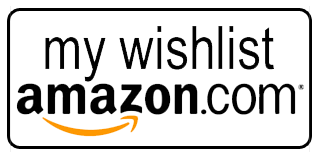
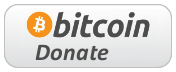













[…] maxim-, Love Live! School Idol Project, Love Live! School Idol Festival app for iOS and Android (here are some tips and tricks for new players, and here is a video showing you all the ways the game gives you free Love Gems), Sushi Cross app […]
Go ahead with confident